这是一个创建于 588 天前的主题,其中的信息可能已经有所发展或是发生改变。
NetBox 是用于建模和记录现代网络的领先解决方案。由 结合 IP 地址管理 ( IPAM ) 的传统学科和 具有强大 API 和扩展的数据中心基础架构管理 ( DCIM ),NetBox 为推动网络自动化提供了理想的“事实来源”。NetBox 在 Apache 2.0 许可下作为开源软件提供 作为数千个组织中网络自动化的基石。
个人博客 (V2EX 有字数限制,删减了一部分内容,比如汉化)
知乎
https://zhuanlan.zhihu.com/p/644726134
安装环境介绍
使用 Rocky Linux 9.2 (关闭 SE Linux 和防火墙)
使用 Python 3.9
使用 PostgreSQL 15
使用 Redis 6
NetBox 版本:3.5.6
硬件配置:建议 4C8G 以上,100G 存储空间。
PS:没有使用 Docker 安装是为了方便修改代码。用 Docker 会更简单些。
安装和配置 PostgreSQL 数据库
关闭 SE Linux 和防火墙
systemctl disable --now firewalld
sed -i 's/^SELINUX=enforcing$/SELINUX=disabled/' /etc/selinux/config && setenforce 0
dnf install tree vim bash-completion -y
安装数据库
dnf module install postgresql:15 -y
# 指定安装 15 版本
postgresql-setup --initdb
# 初始化数据库
vim /var/lib/pgsql/data/pg_hba.conf
# "local" is for Unix domain socket connections only
local all all peer
# IPv4 local connections:
host all all 127.0.0.1/32 scram-sha-256
# IPv6 local connections:
host all all ::1/128 scram-sha-256
# 将主机连接的加密方式将 ident 改为 scram-sha-256 即可。
systemctl enable --now postgresql
# 启动并设置开机启动
systemctl status postgresql
ss -an | grep 5432
# 查看是否正常启动
修改密码和创建数据库
sudo -u postgres psql
# 登录到 PostgreSQL shell
ALTER USER postgres WITH PASSWORD 'Songxwn.com';
# 运行查询,为默认的 PostgreSQL 用户“postgres”设置新密码。
CREATE DATABASE netboxdb;
# 创建数据库
quit
# 退出
PS: 优化配置生成器:https://pgtune.leopard.in.ua/
安装和配置 Redis
深入配置可以参考:https://songxwn.com/redis-sentinel/
dnf install redis -y
配置访问密码
vim /etc/redis/redis.conf
requirepass Songxwn.com
# 打开配置文件,找到被注释的 requirepass 行,修改密码为 Songxwn.com 。保存文件并退出
配置启动并验证
systemctl enable --now redis
# 配置启动并开机启动
systemctl status redis
ss -an | grep 6379
# 验证启动
redis-cli
127.0.0.1:6379> AUTH Songxwn.com
OK
127.0.0.1:6379> ping
PONG
127.0.0.1:6379> exit
# 输入密码登录验证是否正常
安装 Netbox
环境准备
dnf install gcc libxml2-devel libxslt-devel libffi-devel libpq-devel openssl-devel redhat-rpm-config git -y
# 安装环境,系统默认有 Python3.9
useradd -r -d /opt/netbox -s /usr/sbin/nologin netbox
# 创建 netbox 用户
mkdir -p /opt/netbox; cd /opt/netbox
# 创建 netbox 所属权限的文件,作为安装主文件夹。并 CD 过去。
git clone -b master --depth 1 https://github.com/netbox-community/netbox.git .
# 下载最新源代码,如果网络不允许,可以手动下载,上传到服务器。
chown -R netbox:netbox /opt/netbox
cd /opt/netbox/netbox/netbox
# 配置 netbox 文件夹权限所属。
tree -L 3 /opt/
/opt/
└── netbox
├── base_requirements.txt
├── CHANGELOG.md
├── contrib
│ ├── apache.conf
│ ├── gunicorn.py
│ ├── netbox-housekeeping.service
│ ├── netbox-housekeeping.sh
│ ├── netbox-housekeeping.timer
│ ├── netbox-rq.service
│ ├── netbox.service
│ ├── nginx.conf
│ ├── openapi2.json
│ └── openapi2.yaml
├── CONTRIBUTING.md
├── docs
│ ├── administration
│ ├── configuration
│ ├── customization
│ ├── development
│ ├── extra.css
│ ├── features
│ ├── getting-started
│ ├── index.md
│ ├── installation
│ ├── integrations
│ ├── introduction.md
│ ├── media
│ ├── models
│ ├── netbox_logo.png
│ ├── netbox_logo.svg
│ ├── plugins
│ ├── reference
│ ├── release-notes
│ └── _theme
├── LICENSE.txt
├── mkdocs.yml
├── netbox
│ ├── circuits
│ ├── core
│ ├── dcim
│ ├── extras
│ ├── generate_secret_key.py
│ ├── ipam
│ ├── manage.py
│ ├── media
│ ├── netbox
│ ├── project-static
│ ├── reports
│ ├── scripts
│ ├── templates
│ ├── tenancy
│ ├── users
│ ├── utilities
│ ├── virtualization
│ └── wireless
├── NOTICE
├── pyproject.toml
├── README.md
├── requirements.txt
├── scripts
│ ├── git-hooks
│ └── verify-bundles.sh
├── SECURITY.md
└── upgrade.sh
# 查看当前目录结构
生成并配置加密密钥
cd /opt/netbox/netbox/netbox
# 确保进入到此目录
sudo -u netbox cp configuration_example.py configuration.py
# 创建配置文件,指定用户权限
sudo -u netbox python3 ../generate_secret_key.py
# 生成密钥,生成的密钥示例:SOGo0)YKa^RMGs&b=4p1AtnB-5nZq(!N#2-cah$q972DPCf&%F
sudo -u netbox vim configuration.py
SECRET_KEY = 'SOGo0)YKa^RMGs&b=4p1AtnB-5nZq(!N#2-cah$q972DPCf&%F'
# 打开配置文件,将生成的密钥写入进去。
配置数据库连接等
cd /opt/netbox/netbox/netbox
sudo -u netbox vim configuration.py
ALLOWED_HOSTS = ["*"]
# 代表可以通过任意域名访问 Netbox
DATABASE = {
'ENGINE': 'django.db.backends.postgresql', # Database engine
'NAME': 'netboxdb', # 配置数据库名字
'USER': 'postgres', # 数据库用户
'PASSWORD': 'Songxwn.com', # 数据库用户密码
'HOST': 'localhost', # Database server
'PORT': '', # Database port (leave blank for default)
'CONN_MAX_AGE': 300, # Max database connection age
}
REDIS = {
'tasks': {
'HOST': 'localhost',
'PORT': 6379,
'USERNAME': '',
'PASSWORD': 'Songxwn.com', #配置数据库密码
'DATABASE': 0,
'SSL': False,
},
'caching': {
'HOST': 'localhost',
'PORT': 6379,
'USERNAME': '',
'PASSWORD': 'Songxwn.com', #配置数据库密码
'DATABASE': 1,
'SSL': False,
}
}
SECRET_KEY = 'SOGo0)YKa^RMGs&b=4p1AtnB-5nZq(!N#2-cah$q972DPCf&%F'
# 加密密钥
ENABLE_LOCALIZATION = True
# 开启本地化,让一些选项中文。
TIME_ZONE = 'Asia/Shanghai'
# 配置时区
PAGINATE_COUNT = 60
# 配置查看的时候默认分页数量
初始化 python 虚拟环境,初始化数据库,生成静态 Web 。
sed -i 'pip config set global.index-url https://pypi.tuna.tsinghua.edu.cn/simple' /opt/netbox/upgrade.sh
# 配置安装环境的时候,使用清华源的 pypi 。(可不配置)
sudo -u netbox /opt/netbox/upgrade.sh
# 执行安装,需要较久时间。
Completed.
Removing expired user sessions (python3 netbox/manage.py clearsessions)...
Clearing the cache (python3 netbox/manage.py clearcache)...
Cache has been cleared.
Upgrade complete! Don't forget to restart the NetBox services:
> sudo systemctl restart netbox netbox-rq
# 出现以上字符代表成功。
创建管理员账号
source /opt/netbox/venv/bin/activate
# 进入虚拟环境
cd /opt/netbox/netbox
python3 manage.py createsuperuser
Username (leave blank to use 'root'): admin
Email address: [email protected]
Password:
Password (again):
Superuser created successfully.
# 创建管理员 admin ,输入邮箱和两遍密码。
配置每天定时清理任务
sudo ln -s /opt/netbox/contrib/netbox-housekeeping.sh /etc/cron.daily/netbox-housekeeping
配置 Gunicorn WSGI
Gunicorn 是一个 Python 的 WSGI HTTP 服务器。
sudo -u netbox cp /opt/netbox/contrib/gunicorn.py /opt/netbox/gunicorn.py
# 复制创建配置文件
sudo -u netbox vim /opt/netbox/gunicorn.py
# 可修改配置文件,更改监听端口,默认 8001
cp -v /opt/netbox/contrib/*.service /etc/systemd/system/
# 复制到系统服务
systemctl daemon-reload
# 重新加载系统服务
systemctl enable --now netbox netbox-rq
# 配置启动并开机启动
systemctl status netbox
systemctl status netbox-rq
# 查看状态
配置 Nginx 作为反向代理
dnf install nginx -y
# 安装 Nginx
vim /etc/nginx/conf.d/netbox.conf
# 创建配置文件,注意修改 netbox.songxwn.com 为自己的域名。反向代理到 8001 端口
server {
listen 80;
# CHANGE THIS TO YOUR SERVER'S NAME
server_name netbox.songxwn.com;
client_max_body_size 25m;
fastcgi_connect_timeout 1200s;
fastcgi_send_timeout 1200s;
fastcgi_read_timeout 1200s;
fastcgi_buffer_size 64k;
fastcgi_buffers 4 64k;
fastcgi_busy_buffers_size 128k;
fastcgi_temp_file_write_size 256k;
location /static/ {
alias /opt/netbox/netbox/static/;
}
location / {
proxy_pass http://127.0.0.1:8001;
proxy_set_header X-Forwarded-Host $http_host;
proxy_set_header X-Real-IP $remote_addr;
proxy_set_header X-Forwarded-Proto $scheme;
proxy_connect_timeout 600;
proxy_send_timeout 600;
proxy_read_timeout 600;
send_timeout 600;
}
}
systemctl enable --now nginx
# 配置启动并开机启动
systemctl status nginx
# 查看状态
至此安装完成,可以打开你的域名,输入管理员账号登录。
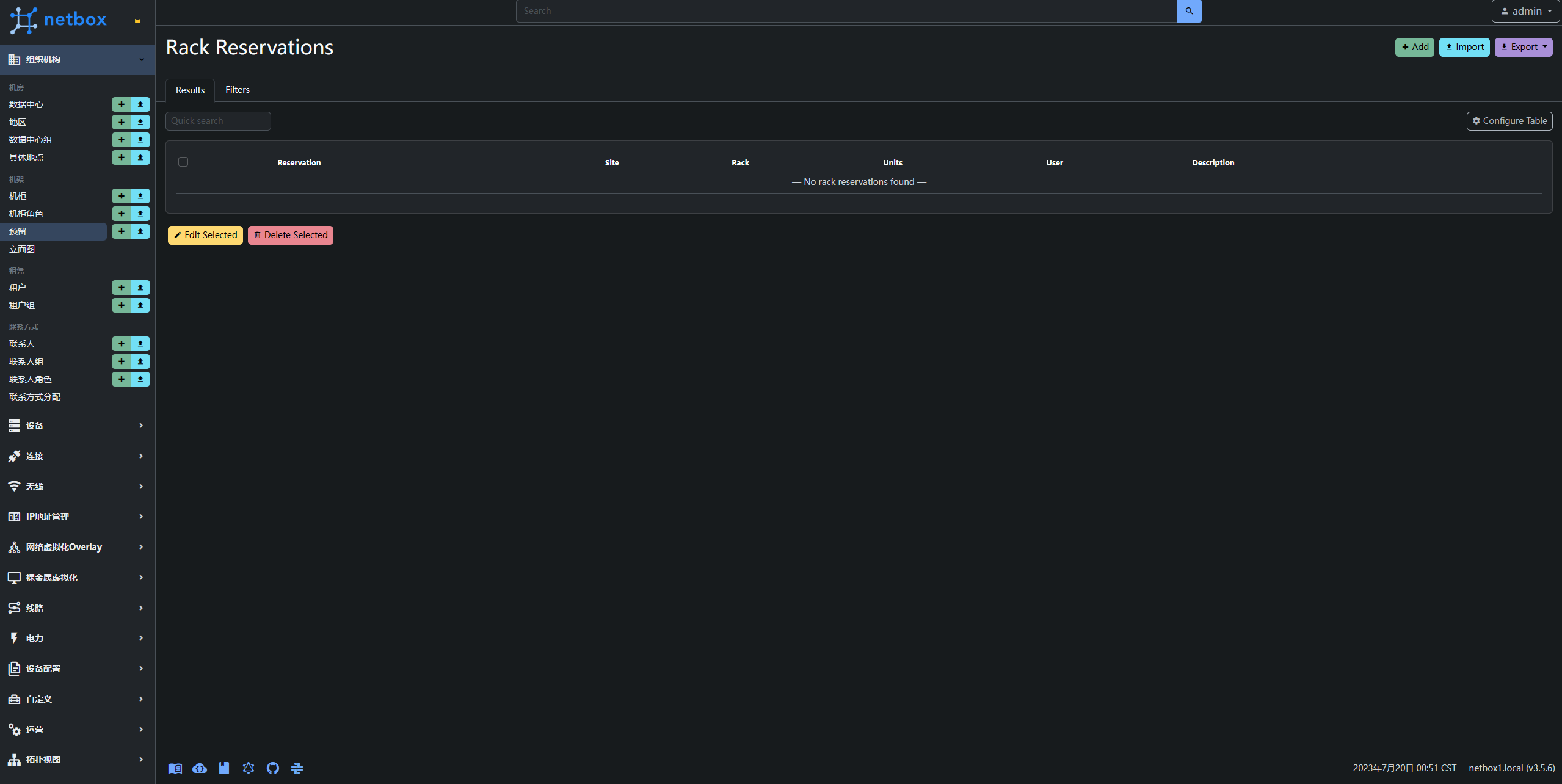
1
defunct9 2023-07-20 16:44:43 +08:00
问题不在于安装,而在于使用
|